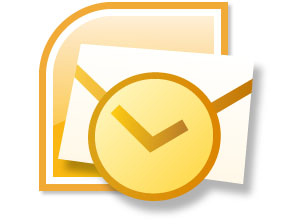
Members of my Easy Office Organization program and my private clients know that I’m a die-hard Outlook fan. I’ve tried many email and contact management systems over the years, but keep coming back to this one tool. Why?
Because it does everything that I could possibly need in order to effectively run my business. It’s my:
* Email manager
* Contact manager
* Calendar planner
* Task scheduler
* Notes space
In short, it’s my command central for running my business.
If you’re not fully utilizing Outlook, in other words if you’re only using it for email management and nothing else, then today I’d like to share with you five ways in which you can utilize Outlook to effectively run your business too:
1. Create email templates
If you find yourself sending the same email more than once then it’s time to take that email and create an Outlook template, which is simply your email saved in the special Outlook templates folder. This saves you time as next time you need to send the same email you simply retrieve it from the templates folder; ‘tweak’ as needed, and hit ‘send’. Some examples of what you can create templates for are:
* Thank you for requesting more information
* Confirmation of an appointment
* Requesting a client testimonial
2. Set up recurring tasks
This is a great way to build into your schedule those tasks that you do on a regular basis, such as:
* writing your ezine article
* updating your bookkeeping system
* submitting your articles
* or any other regular task
When you create a new Task, simply set it up to recur automatically and next time that particular task is due it will pop up in your task list – reminding you. What a great way to automate your To Do list!
3. Create reminders for follow-up appointments
By creating reminders for follow-up appointments you’ll never miss important deadlines again. There are two ways I utilize Outlook to create reminders for me to follow up with clients & contacts. The first is by right-clicking on the item and choosing Followup from the menu; and the second is to create a task and specify the date the task needs to be completed by. Either way works well.
4. Create Post-It Notes
The Notes feature in Outlook is the same as using the sticky post-it notes, so rather than have them stuck all over my desk I simply utilize Outlook’s Notes feature in the same way, and have them stored in one place in my Notes folder.
Use notes to jot down questions, ideas, reminders, and anything you would write on a sticky note or note paper. You can leave notes open on the screen while you work. This is especially useful when you’re using notes for storing bits of information you may need later, such as directions or text you want to reuse in other items or documents.
5. Create Rules/Folders for filtering emails
This is probably the single most used feature in Outlook for me – having the ability to create rules to handle my incoming emails. By creating rules in Outlook you can filter and sort your email automatically as it comes into your Inbox. For example you can set up your rules to tell Outlook that if you receive an email from Client A automatically put this email in Client A’s Inbox folder – what a huge timesaver!
So now you know how you can use Outlook to effectively manage your business, increase your productivity, and save you time, what’s stopping you?